Participant web page
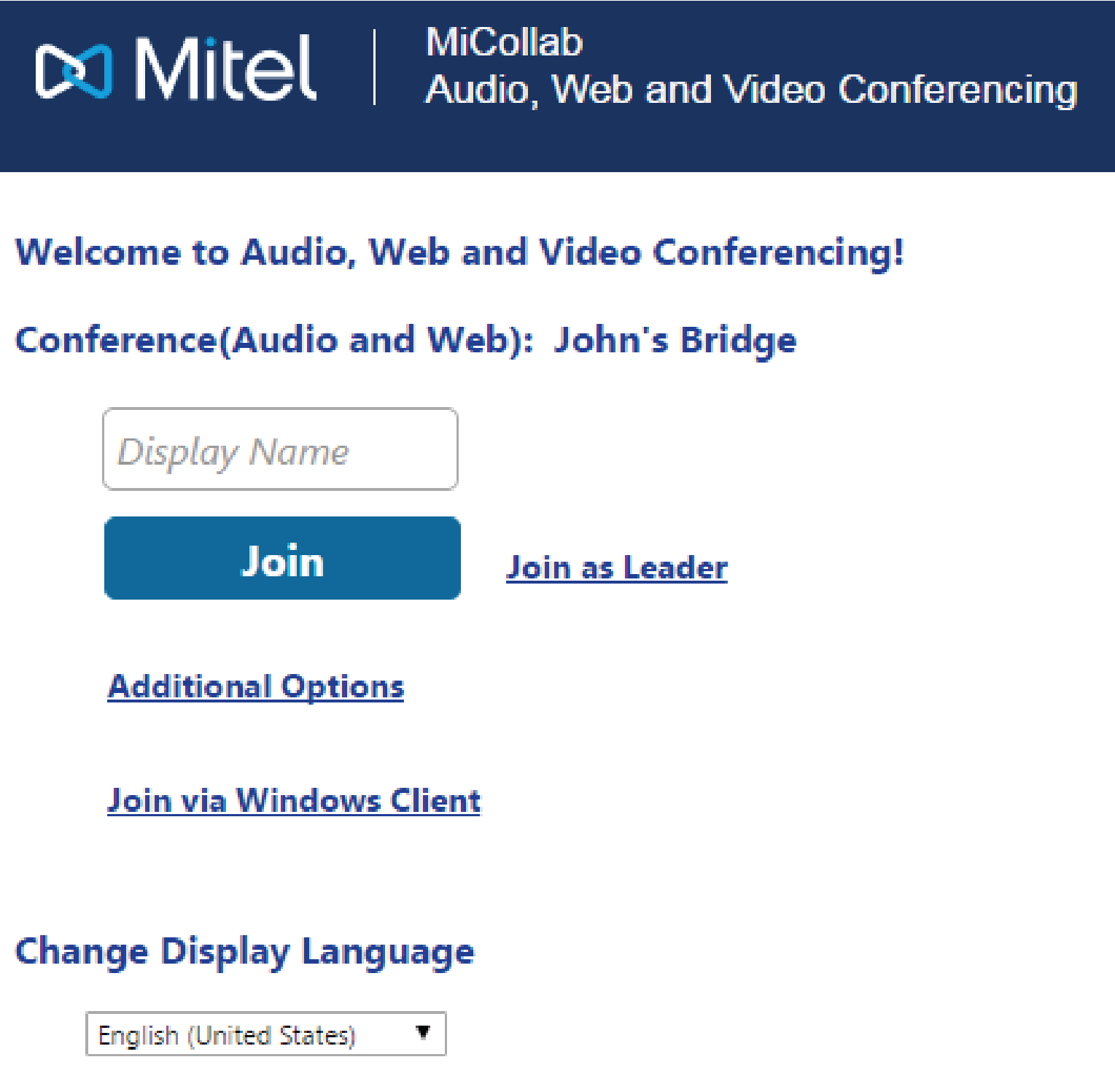
Leader web page.
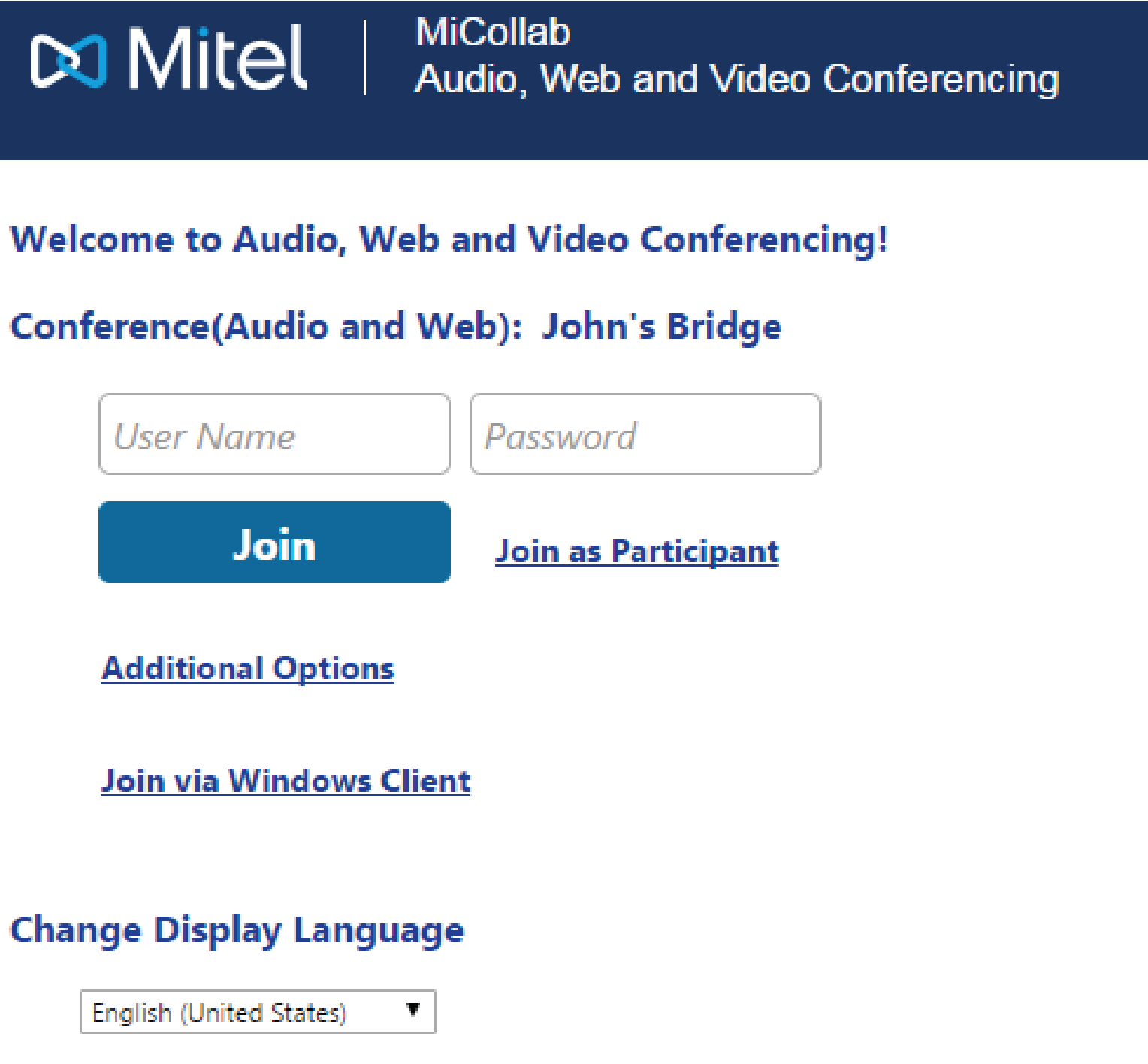
The MiCollab Audio, Web and Video Conferencing Web Client enables you to join conferences as a Participant or a Leader without installing the Collaboration Client (Desktop Client) onto your computer or tablet. You can access the Web Client through a number of supported browsers.
The Leader has the capabilities to remove participants and mute or unmute participants.
NOTE: Although you can access the Web Client from any of the supported browsers, sharing is supported from Chrome, Firefox, Internet Explorer, Microsoft Edge, and Safari.
NOTE: Make sure that you allow pop-ups in your browser settings.
Join web page
Participant web page
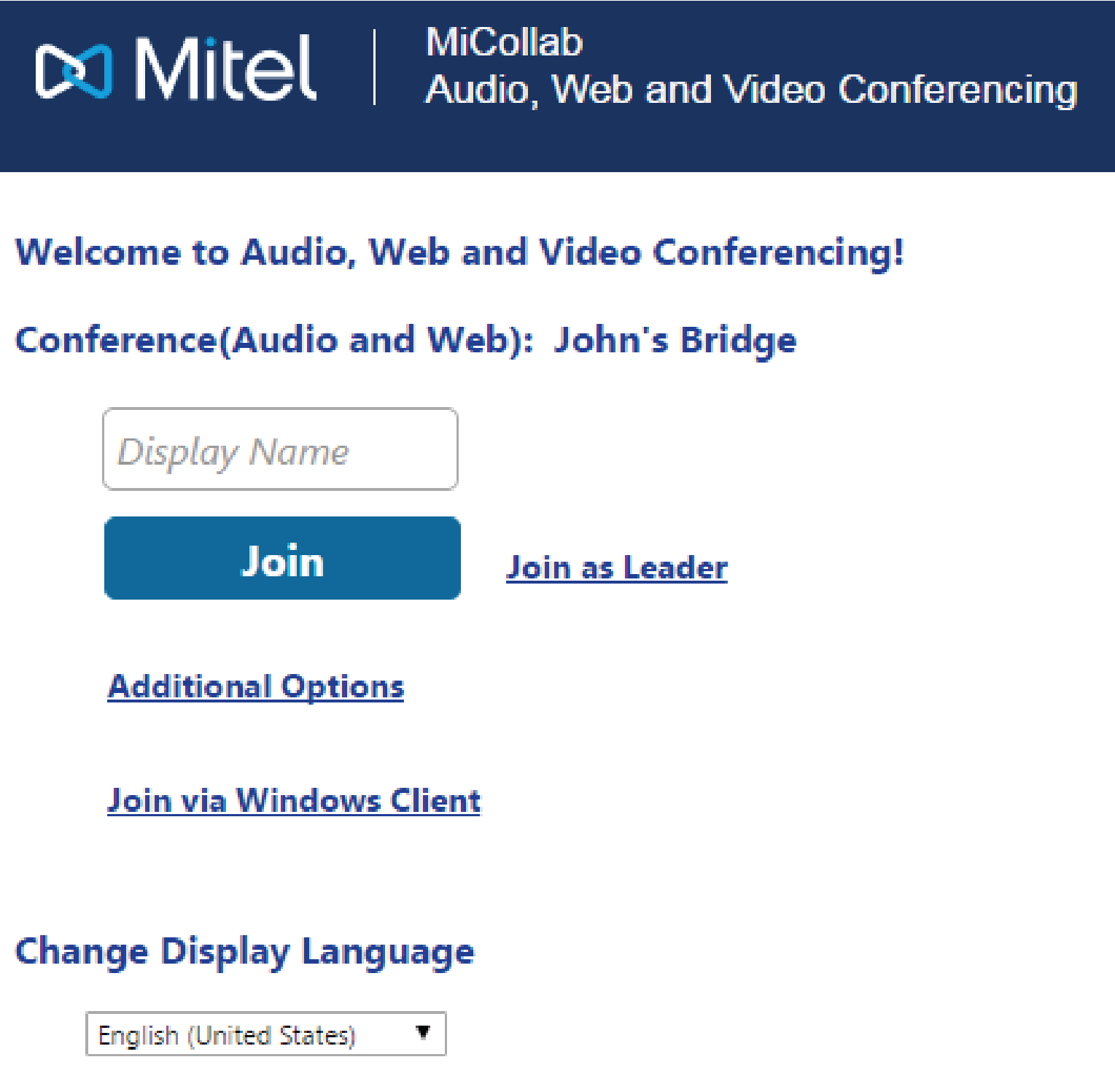
Leader web page.
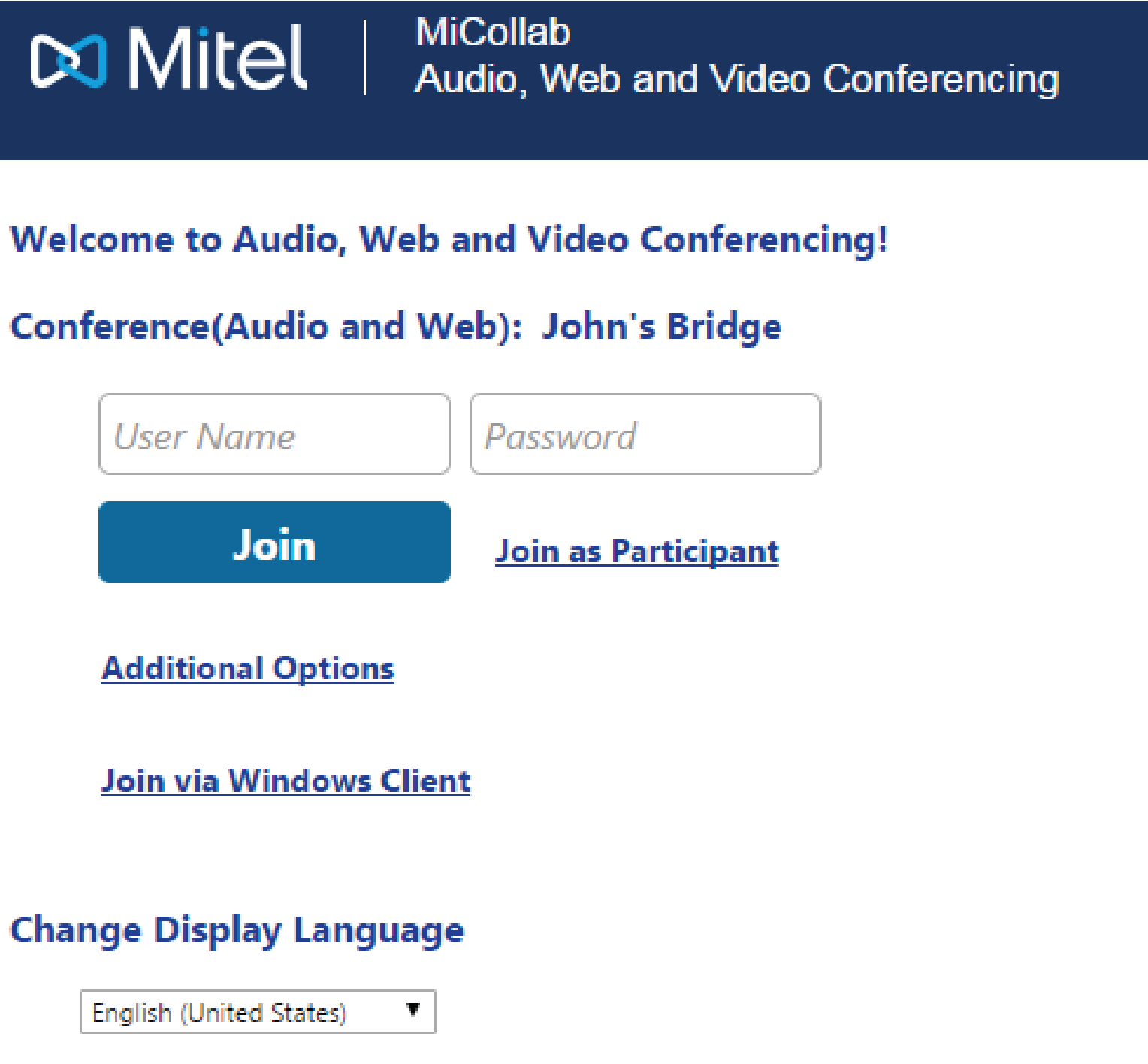
NOTE: The join web page can be changed by selecting Join as Participant or Join as Leader.
Main window
Once your browser has connected to the conference, the Web Client screen is displayed with a list of participants and functions.
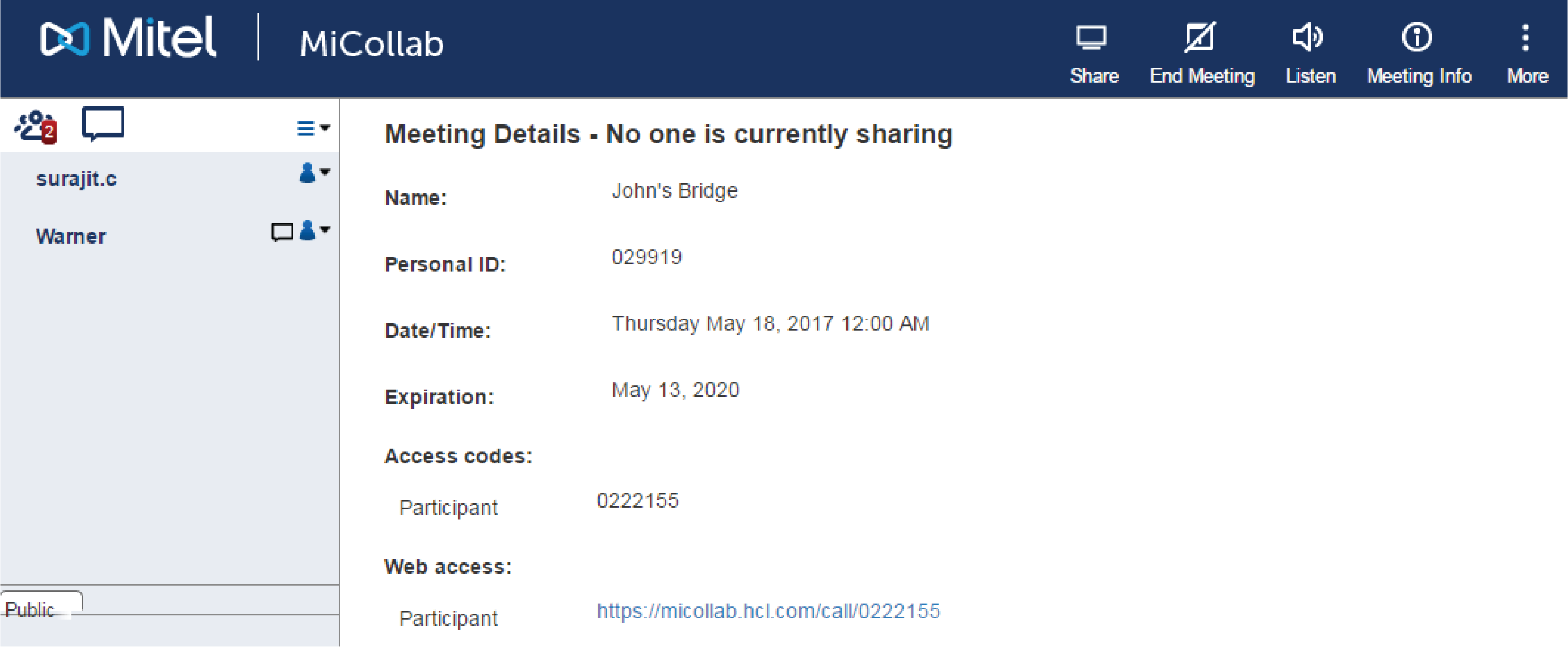
Conference
Participants:  Also shows the number of
conference participants.
Also shows the number of
conference participants.
Chat:
 Also
shows the number of
chat conversations containing unread messages (Chat not supported
on Android Tablets).
Also
shows the number of
chat conversations containing unread messages (Chat not supported
on Android Tablets).
Across the top of the screen:
Share
 : Shares application or desktop.
: Shares application or desktop.
End
Meeting  : Ends the meeting for all participants.
: Ends the meeting for all participants.
NOTE: End Meeting option is available for Leader only.
Listen
![]() : Play/Stop audio in Listen-only mode
(1-way audio), mute and unmute audio.
: Play/Stop audio in Listen-only mode
(1-way audio), mute and unmute audio.
NOTE: The volume is controlled by your computer volume setting (there is no volume setting on the MiCollab Audio, Web and Video Conferencing web client).
Meeting Info: Click  to display Meeting Details.
to display Meeting Details.
More  :
Displays additional options available for the participants.
:
Displays additional options available for the participants.
Viewer  :
Pull-down options to adjust screen for best viewing (25% to 150%),
default Best Fit.
:
Pull-down options to adjust screen for best viewing (25% to 150%),
default Best Fit.
Logs  :
Provides the instructions to collect and share the web sharing
logs for the current meeting, with your system administrator.
:
Provides the instructions to collect and share the web sharing
logs for the current meeting, with your system administrator.
Join as Leader  :
Allows a participant to join the meeting as a Leader.
:
Allows a participant to join the meeting as a Leader.
Warning
(optional): Click ![]() to display
warning message.
to display
warning message.